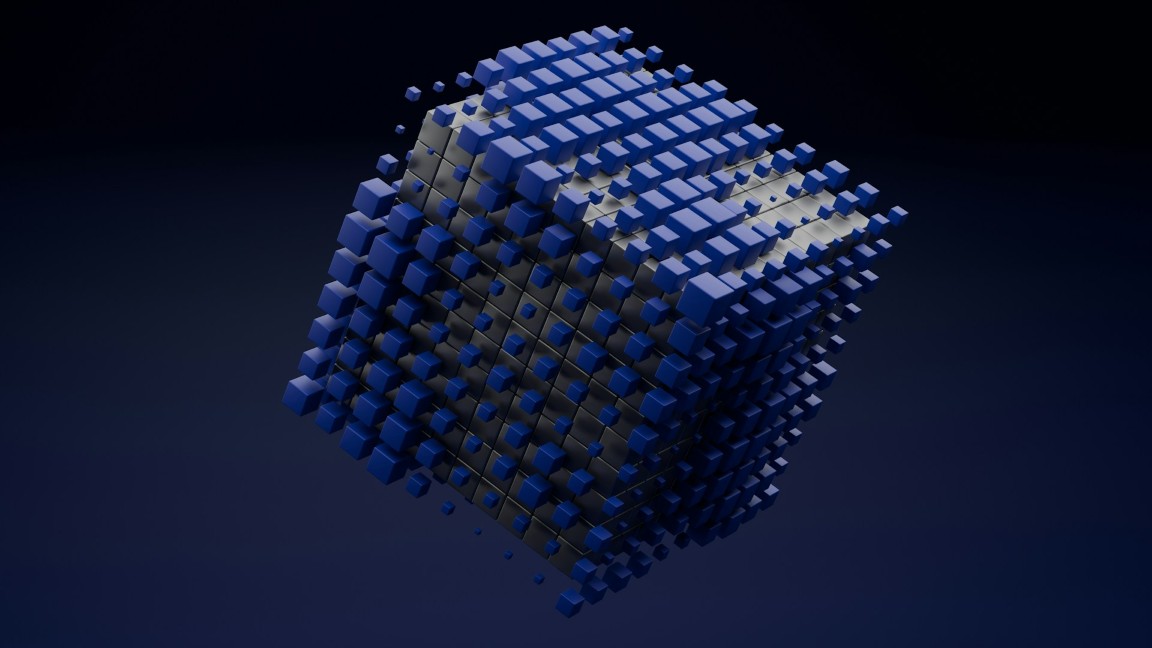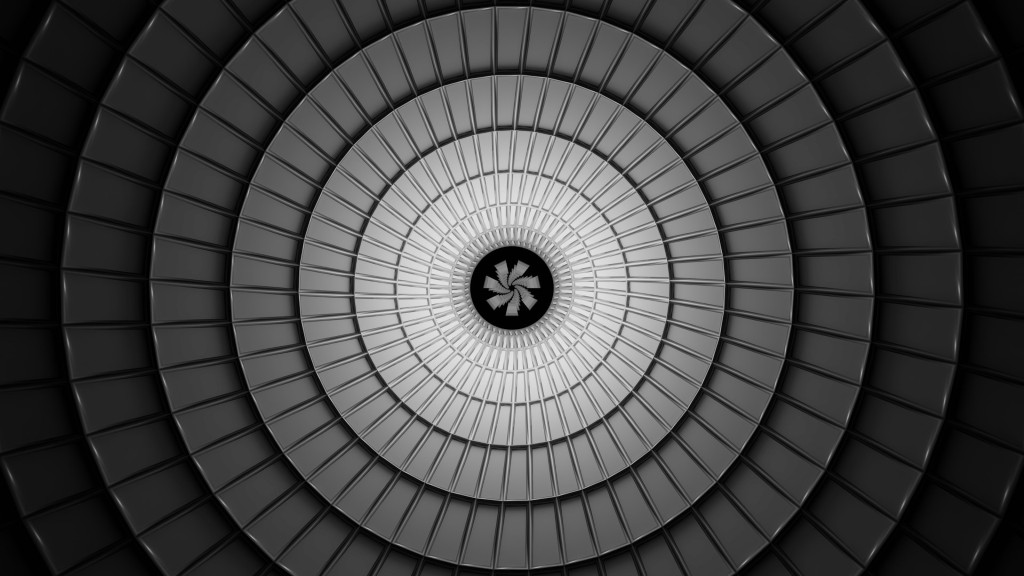Is your computer running slower than usual? Are you tired of waiting for programs to load and websites to open? If so, it may be time to give your computer a speed boost. There are several tips and tricks you can use to help speed up your computer and improve its performance. In this article, we will discuss 7 tips to help you get your computer running faster and smoother.
1. Remove unnecessary programs and files
One of the easiest ways to speed up your computer is to remove any unnecessary programs and files. Over time, your computer can become cluttered with programs you no longer use and files that take up valuable space. By removing these programs and files, you can free up memory and storage space, which will help improve your computer’s performance.
To do this, go to the Control Panel on your computer and select “Uninstall a program” to see a list of all the programs installed on your computer. Look through the list and uninstall any programs you no longer need. You can also use a disk cleanup tool to remove temporary files and other unnecessary files from your computer.
2. Update your software and drivers
Keeping your software and drivers up to date is essential for ensuring your computer runs smoothly. Outdated software and drivers can cause compatibility issues and slow down your computer. Make sure to regularly check for updates for your operating system, antivirus software, and other programs installed on your computer. You can usually find updates by going to the program’s website or using the automatic update feature within the program itself.
In addition, updating your device drivers can also help improve your computer’s performance. Device drivers are software that allows your computer to communicate with hardware devices such as printers, scanners, and graphics cards. You can usually find driver updates on the manufacturer’s website or use a driver update tool to automatically scan for and install the latest drivers.
3. Increase your computer’s memory
If your computer is running slow, you may need to increase its memory (RAM). Adding more RAM to your computer can help it run more smoothly and quickly, especially when multitasking or running memory-intensive programs. To check how much RAM your computer has and how much more you can add, go to the Control Panel and select “System” or “About this computer.”
You can purchase additional RAM from computer stores or online retailers and install it yourself or have a professional do it for you. Adding more RAM is a relatively simple and cost-effective way to speed up your computer and improve its performance.
4. Defragment your hard drive
Over time, your computer’s hard drive can become fragmented, meaning that files are scattered in different locations on the disk. This can slow down your computer’s performance as it takes longer to access and retrieve files. To help speed up your computer, you can defragment your hard drive to consolidate files and optimize storage space.
To defragment your hard drive, go to the Control Panel and select “Defragment your hard drive” or “Optimize drives.” You can then choose to defragment your hard drive manually or set up a schedule to do it automatically. Defragmenting your hard drive regularly can help improve your computer’s performance and speed.
5. Clean up your desktop
Having a cluttered desktop with numerous icons and files can slow down your computer’s performance. Each icon on your desktop consumes system resources, so the more icons you have, the slower your computer may run. To speed up your computer, try to keep your desktop clean and organized by removing unnecessary icons and files.
You can create folders to store files and shortcuts or move them to other locations on your computer, such as the Documents or Downloads folder. Keeping your desktop clean and tidy can help improve your computer’s speed and performance.
6. Scan for malware and viruses
Malware and viruses can also slow down your computer and compromise its security. To speed up your computer and protect it from malicious software, it is important to regularly scan for and remove malware and viruses. You can use antivirus software to scan your computer for threats and remove any malicious software that may be causing performance issues.
If you suspect your computer may be infected with malware or viruses, you can also contact a professional computer technician (tecnico pc a domicilio) to help you remove the threats and improve your computer’s performance.
7. Upgrade your hardware
If you have tried all the tips above and your computer is still running slow, it may be time to consider upgrading your hardware. You can consider upgrading your processor, graphics card, or hard drive to improve your computer’s speed and performance. Upgrading your hardware can be a more expensive solution, but it can significantly improve your computer’s performance and extend its lifespan.
By following these 7 tips, you can help speed up your computer and improve its performance. Whether you remove unnecessary programs and files, update your software and drivers, increase your computer’s memory, defragment your hard drive, clean up your desktop, scan for malware and viruses, or upgrade your hardware, there are several ways to give your computer a much-needed speed boost. If you are still having trouble with your computer speed, consider contacting a professional computer technician (tecnico pc a domicilio) for help.
************
Want to get more details?
CHAVEZ computacion
https://www.chavezcomputacion.com/
+5491157272369
Conesa 5362 San Martin, Buenos Aires City, Argentina
CHAVEZ COMPUTACION SERVICIO TECNICO PC COMPUTADORAS NETBOOKS NOTEBOOKS LAPTOPS ALL in ONE y LEX DOCTOR Retiro y Entrega a Domicilio
* Asistencia Tecnica Remota a todo el pais *
Telefono: (011) 7721-5615
Movil: (Whatsapp) +54 9 115-727-2369
https://wa.me/+5491157272369/
Messenger:
https://m.me/CHAVEZTecnicoPC/
Lunes a Viernes: de 10 a 19 Hs.
Sabados: de 10 a 17 Hs
https://www.chavezcomputacion.com/
https://chavezcomputacion2.negocio.site
BLOGGER:
https://www.blogger.com/profile/05774817156002195318
BLOGSPOT:
https://chavezcomputacion.blogspot.com
FACEBOOK:
https://www.facebook.com/CHAVEZTecnicoPC
GOOGLE MAPS:
https://g.page/chavezcomputacion?share
GOOGLE OPINIONES:
https://g.page/ChavezComputacion/review?rc
INSTAGRAM:
https://instagram.com/chavezcomputacion
LINKEDIN:
https://linkedin.com/in/chavez-computacion
PINTEREST:
https://pinterest.com/chavezcomputacion
REDDIT:
https://reddit.com/user/CHAVEZ_COMPUTACION
TARINGA:
https://taringa.info/perfil/ChavezTecnicoPC
TIK TOK:
https://www.tiktok.com/@chavez.computacion
TWITTER:
https://twitter.com/chaveztecnicopc
VIMEO:
https://vimeo.com/chavezcomputacion
WORDPRESS:
https://chavezcomputacionpc.wordpress.com
https://chavezcomputacion.wordpress.com
YOUTUBE:
http://www.youtube.com/c/ChavezGustavo
Youtube Canal:
https://www.youtube.com/@ChavezComputacion
https://www.chavezcomputacion.com/shop